Introduction
The NET2GRID Insight Platform is capable of delivering various types of messages to users. These are notifications that cover basic user operations like the creation of an account or aim to provide information about activities that are related to energy usage.
This guide describes:
- The conditions that need to be met for a notification to be sent to the end-user
- How to setup notifications as part of the onboarding process of the end-user
- How inbox notifications can be managed
- The different notifications that are supported in NET2GRID Insight platform
This introduction describes the types of notifications that are supported and aims to provide all information necessary for system integrators / app developers to integrate notifications in their solutions. A few of the core concepts related to notifications are listed below.
Channels
Notification channels are the different media types through with notifications can be delivered. The Insight currently supports the following channels:
email: notifications will be delivered to the email address of the end user.push: notifications will be delivered as a mobile push notification to the end-user.inbox: notifications will be delivered to an in-app inbox.REST API: notifications are being sent directly to the customer's or Label partner's REST API. More information can be found here
The CE API provides endpoints that can be used by the integrating application to allow end-users to enable or disable notifications on a certain channel. Detailed information on managing channels can be found in the Managing notification channels chapter. Below a high-level diagram:
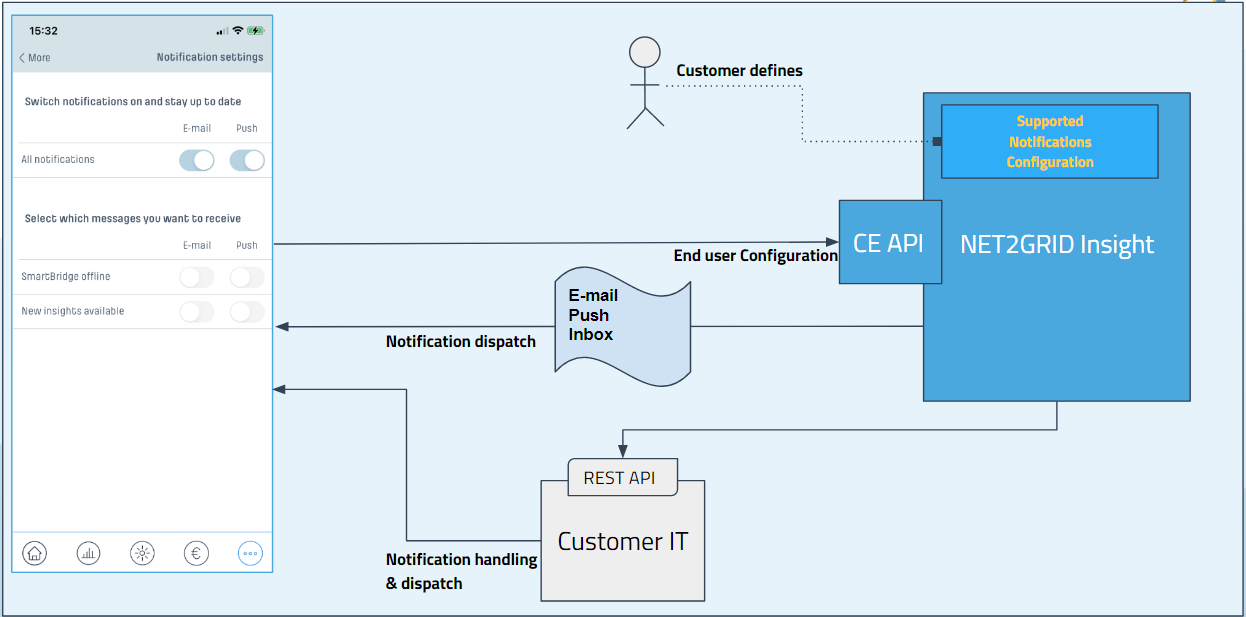
Topics
Topics are a way to categorize notifications so that they can be muted/unmuted independently from other notifications. They are optionally setup during the customer onboarding procedure to allow the end-user to switch on/off some notifications but not all. For example, if a topic is setup for washing machine related notifications (washing machine turned on and off), the customer can give the ability to end-users to switch off washing machine notifications only while other notifications are still enabled.
Detailed information on integrating topics in your solution can be found in the Managing notification topics chapter.
NET2GRID Insight Configuration
NET2GRID Insight supports various notifications but the subset of notifications that will be supported in the customer's instance of NET2GRID Insight Platform needs to be agreed between the customer and NET2GRID.
The following items need to be agreed upon:
- What notifications should be enabled in the platform
- In which channels should each notification be dispatched to
- If the notification will be configured in a category (topic) be muted/unmuted separately
- If there will be additional conditions that will be applied for a notification to be sent
For example, one possible configuration could be that:
- Battery level alert can be triggered as PUSH notification and as long as it doesn't get resolved it gets repeated every day during working hours, and
- Device offline - OL001.1 can be triggered both as PUSH and as an EMAIL notification and is sent immediately once received.
The diagram below gives an overview of how the Insight decides if a notification is send to the end-user:
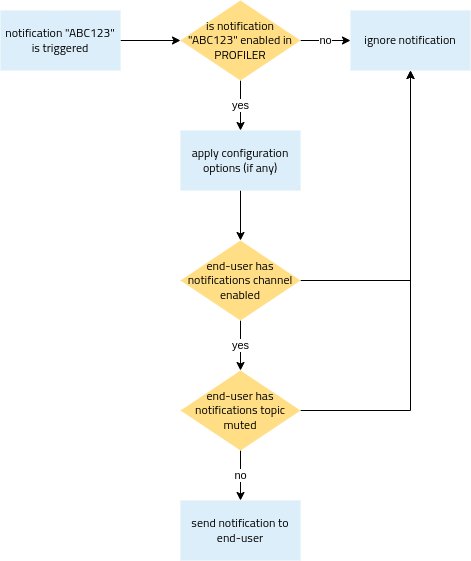
When a notification is triggered by the Insight Platform the following decisions are made:
- NET2GRID Insight verifies if that particular notification type is enabled in this instance of the NET2GRID Insight. If not the notification is ignored. If so, it proceeds to the next step;
- Next the Insight checks the applied configuration options for this notification;
- After applying the configuration the Insight verifies if the end-user gave their consent to receive notifications of the applicable channel during the customer onboarding process. If not the notification is ignored. If so, it proceeds to the next step;
- Next the Insight verifies if the end-user has muted the topic associated with this notification. If so, the notification is ignored otherwise the notification is send to the end-user on the appropriate channel.
Additional configuration options
For each notification that will be enabled there are additional configuration options that can be used to tailor the notifications as best fits the customer.
Delay rules
Delay rules allow customers to delay the dispatching of notifications until the configured requirements are met. The following delay rules are supported:
- Send notifications during daytime period (the daytime period is configurable and applied to the entire NET2GRID Insight).
- Send notifications after a predefined fixed timespan.
- Send notifications at the start of a month.
The configuration of delay rules are optional. By default no delay rules are configured and notifications are dispatched as soon as they are triggered.
Follow ups
The follow up action allows scheduling another notification after a fixed timespan. This can be used for sending repetitive notifications.
Follow up rules are optional and are not configured by default.
Suppressors
Suppressors can be used as an additional constraint on whether a notification should be sent or not. Supported suppression rules are:
- Notifications present only once in the recipient's inbox. This means that if a notification of the same type already exists (and not yet deleted) in the recipient's inbox a new notification will not be delivered.
- Notification sent only if triggered at the start of a month. Meaning notifications are only delivered to the recipient if they are triggered by the Insight during the first or second day of the month.
Suppression rules are also optional and are disabled by default.
Updated about 1 year ago