Initial configuration
EnergyAI Configuration options
It is essential to establish the specific set of notifications and configuration options in advance. While EnergyAI supports a wide range of notifications and configurations, the exact options must be mutually agreed upon between NET2GRID and the Customer before implementation.
Examples with different notifications & configuration options below:
- Battery level alert can be triggered as PUSH notification and as long as it doesn't get resolved, it gets repeated every day during working hours, and
- Device offline - OL001.1 can be triggered both as PUSH and as an EMAIL notification and is sent immediately once received.
Notification types
The customer needs to select which notifications will be utilized by the application, from the available Notifications.
Notification channels
email: notifications will be delivered to the email address of the user.PUSH: notifications will be delivered as a mobile PUSH notification to the user.inbox: notifications will be delivered to the in-app inbox of the user.REST API: notifications will be sent directly to the customer's REST API to be managed accordingly. More information can be found here
Users can enable or disable notifications on specific channels. Detailed information on managing Channels can be found in the next section.
Category/topics
Topics is an optional configuration and a way to categorize notifications so that they can be muted/unmuted independently from other notifications. For example, if a topic is setup for energy usage related notifications, the customer can give the ability to end-users to switch off all energy usage related notifications, while other notifications remain enabled.
Users can mute or unmute topics. Detailed information on managing Topics can be found in the next section.
Other configuration options
For each notification that will be enabled there are additional optional configurations that can be used to further tailor the notifications.
Delay rules
Delay rules allow customers to delay the dispatching of notifications until the configured requirements are met. The following delay rules are supported:
- Send notifications during daytime period (the daytime period is configurable and applies to EnergyAI)
- Send notifications after a predefined fixed timespan.
- Send notifications at the start of a month.
The configuration of delay rules are optional. By default no delay rules are configured and notifications are dispatched as soon as they are triggered.
Follow ups
The follow up action allows scheduling another notification after a fixed timespan. This can be used for sending repetitive notifications.
Follow up rules are optional and are not configured by default.
The diagram below gives an overview of how notifications are treated based on the various clauses:
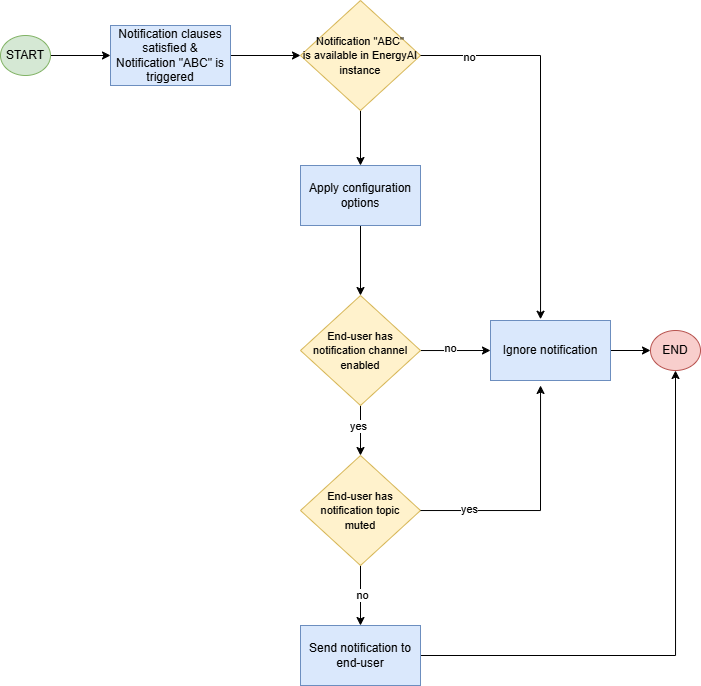
Customer prerequisites
PUSH Notifications
For each application that is expected to support mobile PUSH notifications, the following credentials need to be provided to NET2GRID by the Customer:
- Firebase Cloud Messaging (FCM)
- Google API key\
- Apple Push Notification Service (APNs)
- TLS certificate. Certificates expire after one year
- Apple certificate in .p12 format
- Apple private key
For more information, check the PUSH Notifications section.
Email Notifications
Email notifications can either be sent with the generic and default templates or can be customized accordingly to fit the customers' needs (e.g., brand, personalization etc.).
For more information, check the Email Notifications section.
Updated 4 months ago
